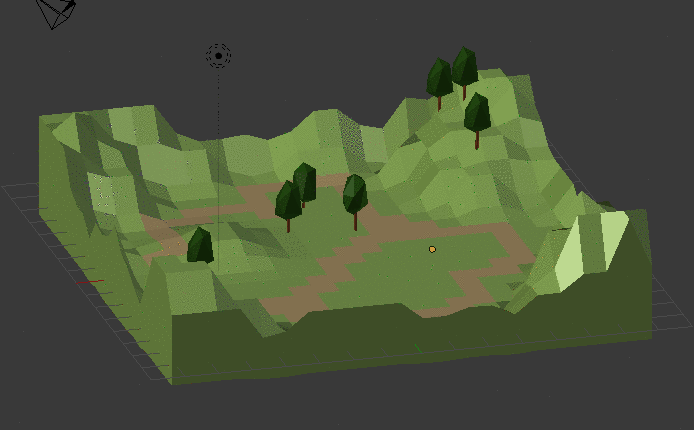The Truck Game
Tools: Unity 3D, Blender, C#
I tried my hand at making a low poly 3D game. I started by working through [Unity 3d’s Roll-a-Ball tutorial], then modified the Roll-a-Ball game with different 3D models and scripts.
Features:
- Arrow key and WASD control of the truck.
- Boxes that rotate and can be picked up.
- Score-keeping.
Scripts
I used these scripts to control each object’s behavior. Unity 3D is a great way to practice coding. It only takes a little bit of knowledge to start making cool games.
I encourage you to try these scripts out, especially if you’re a beginner. @ me if you have questions, and I’ll do my best to help!
By the way… how cool is it that C# generates comments automatically? REALLY cool.
PlayerController
Script for controlling the player object (the truck). It also makes the boxes disappear when the truck collides with them and adds +1 to the score each time it happens.
The player object in the Roll-a-Ball tutorial is a sphere, so I had to modify this script to control a truck.
using UnityEngine;
using UnityEngine.UI;
using System.Collections;
public class PlayerController : MonoBehaviour {
public float turnSpeed = 1000f;
public float accellerateSpeed = 1000f;
public Text countText;
public Text winText;
private Rigidbody rb;
private int count;
/// <summary>
/// Initializes rigidbody, count, count text, and win text on start.
/// </summary>
void Start ()
{
rb = GetComponent<Rigidbody>();
count = 0;
SetCountText ();
winText.text = "";
}
/// <summary>
/// Controls speed and direction of the truck
/// </summary>
void Update ()
{
float h = Input.GetAxis( "Horizontal" );
float v = Input.GetAxis( "Vertical" );
rb.AddTorque( 0f, h * turnSpeed * Time.deltaTime, 0f );
rb.AddForce( transform.forward * v * accellerateSpeed * Time.deltaTime );
}
/// <summary>
/// If the player collides with pickup object, set pickup object to false and add +1 to count.
/// </summary>
void OnTriggerEnter(Collider other)
{
if (other.gameObject.CompareTag ("Pickup"))
{
other.gameObject.SetActive (false);
count = count + 1;
SetCountText ();
}
}
void SetCountText ()
{
countText.text = "Count: " + count.ToString ();
if (count >= 6)
{
winText.text = "YOU WIN!!!!! I love you!";
}
}
}
Note: The up key moves the truck forward regardless of where the nose is pointing. This turned out to be a pretty funny bug.
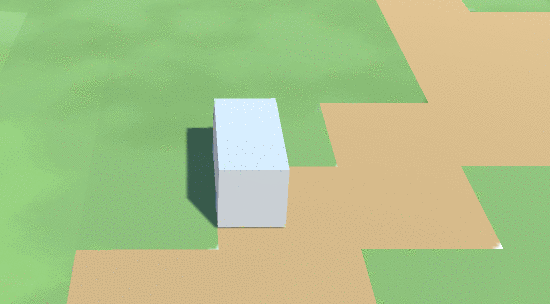
CameraController
Controls camera behavior. In this case, the camera follows the player object around the plane but stays at a fixed point above it.
using UnityEngine;
using System.Collections;
public class CameraController : MonoBehaviour {
public GameObject player;
private Vector3 offset;
void Start ()
{
offset = transform.position - player.transform.position;
}
void LateUpdate ()
{
transform.position = player.transform.position + offset;
}
}
Rotator
This script rotates the boxes.
using UnityEngine;
using System.Collections;
public class Rotator : MonoBehaviour {
// Update is called once per frame
void Update () {
transform.Rotate (new Vector3 (15, 30, 45) * Time.deltaTime);
}
}
Models
Learning how to use Blender often gave me a lot of ideas for how to make tutorial videos in my own work. My biggest takeaway is the importance of helping the user build something useable as quickly as possible. A related takeaway: Do not underestimate the danger of frustration and discouragement.
The Box
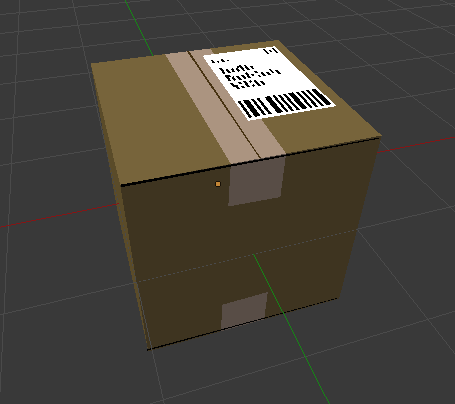
The Field